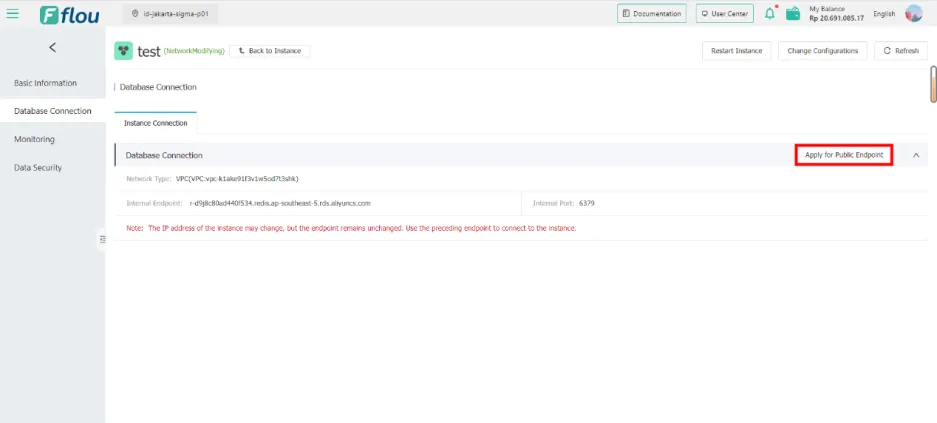Redis details Page
Database Connection page
Page details
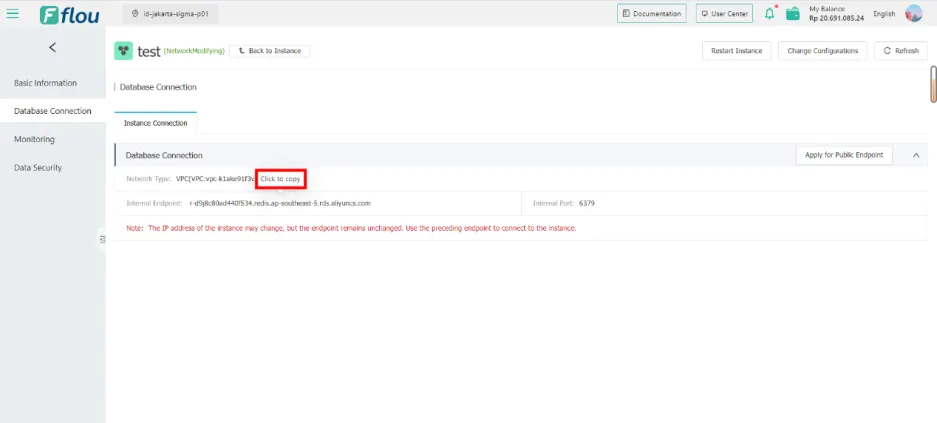
- Click Internal Endpoint to copy.
Apply for the public network
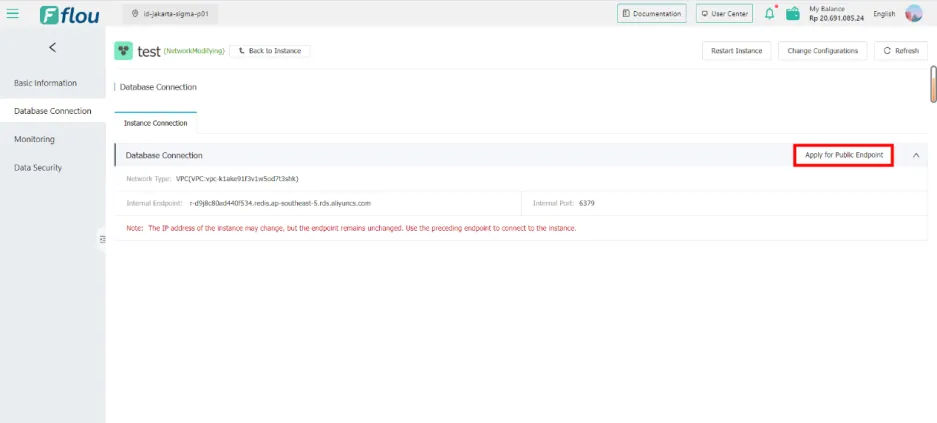
Click Apply for Public Endpoint and a pop-up window will appear.
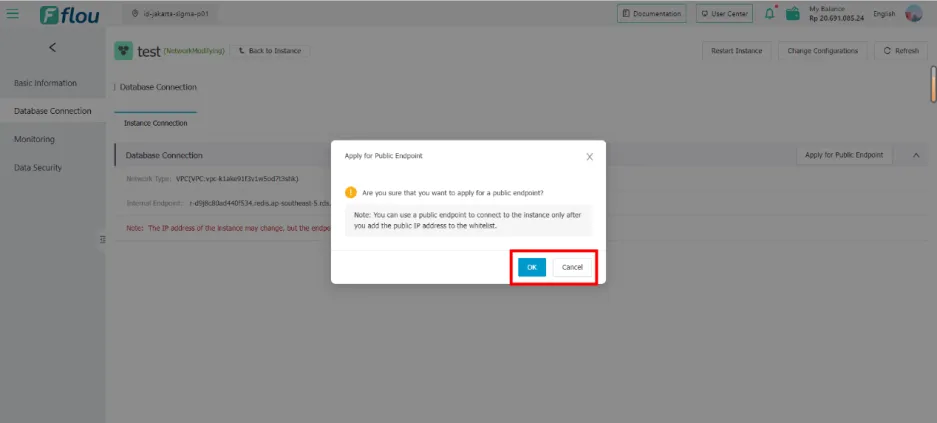
After clicking OK, the success prompt 'Apply successfully' appears, and you will return to the Database Connection interface.
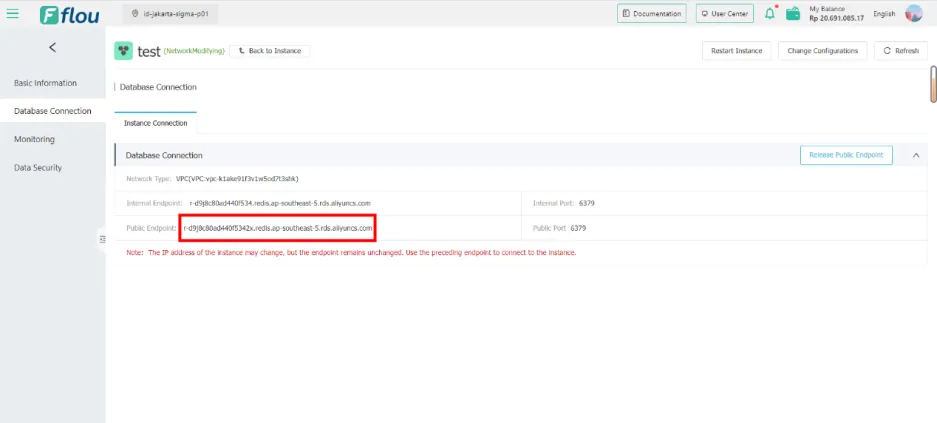
The corresponding value is displayed in the Public Endpoint field.
Release the Internet
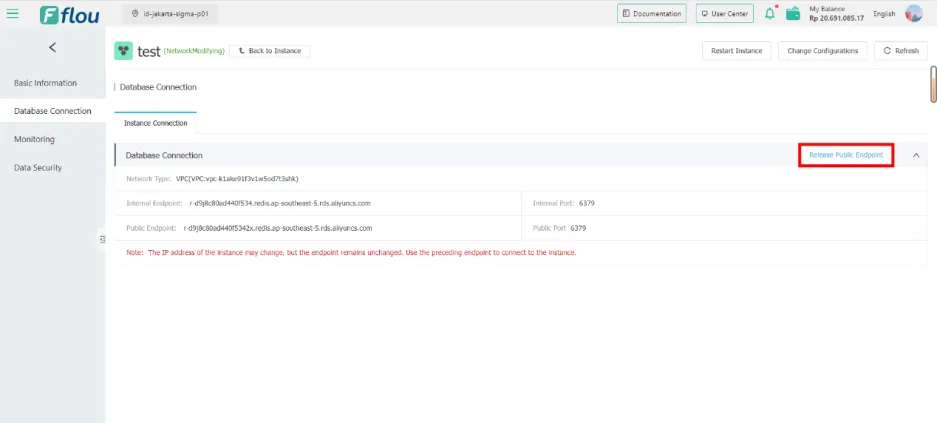
Click Release Public Endpoint and a pop-up box will appear.
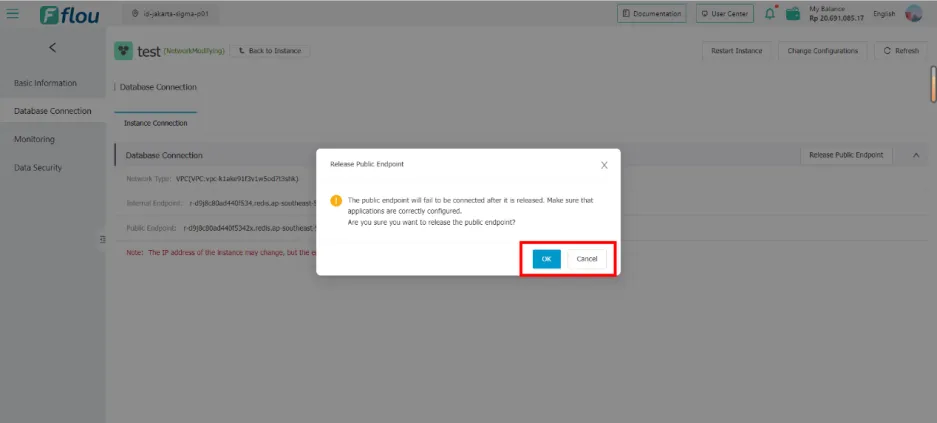
Click the OK button in the pop-up box to release the public network, and the prompt 'Release successfully' appears when the release is successful.
1) Check the Basic Information interface at this time:
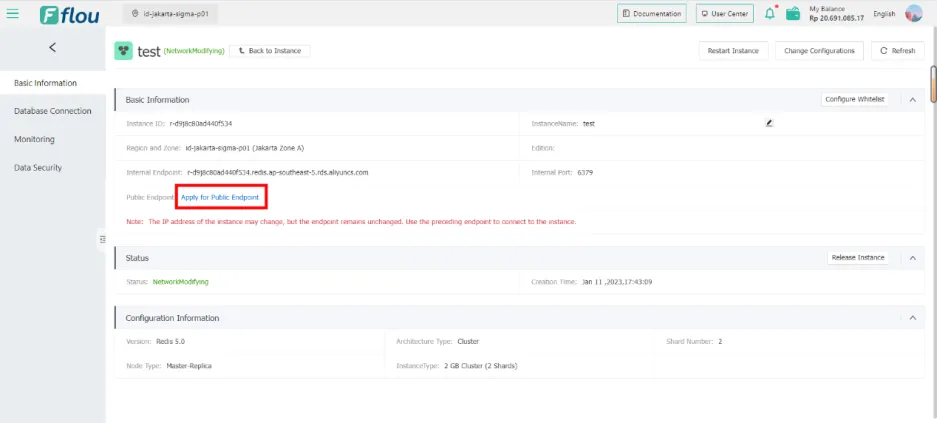
2) Check the Database Connection interface at this time